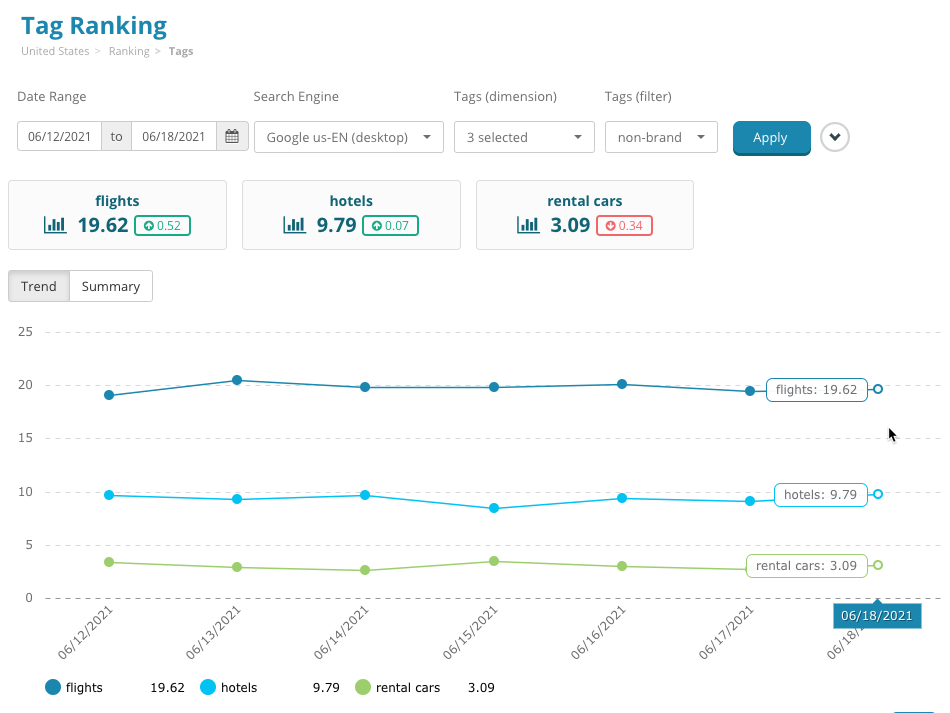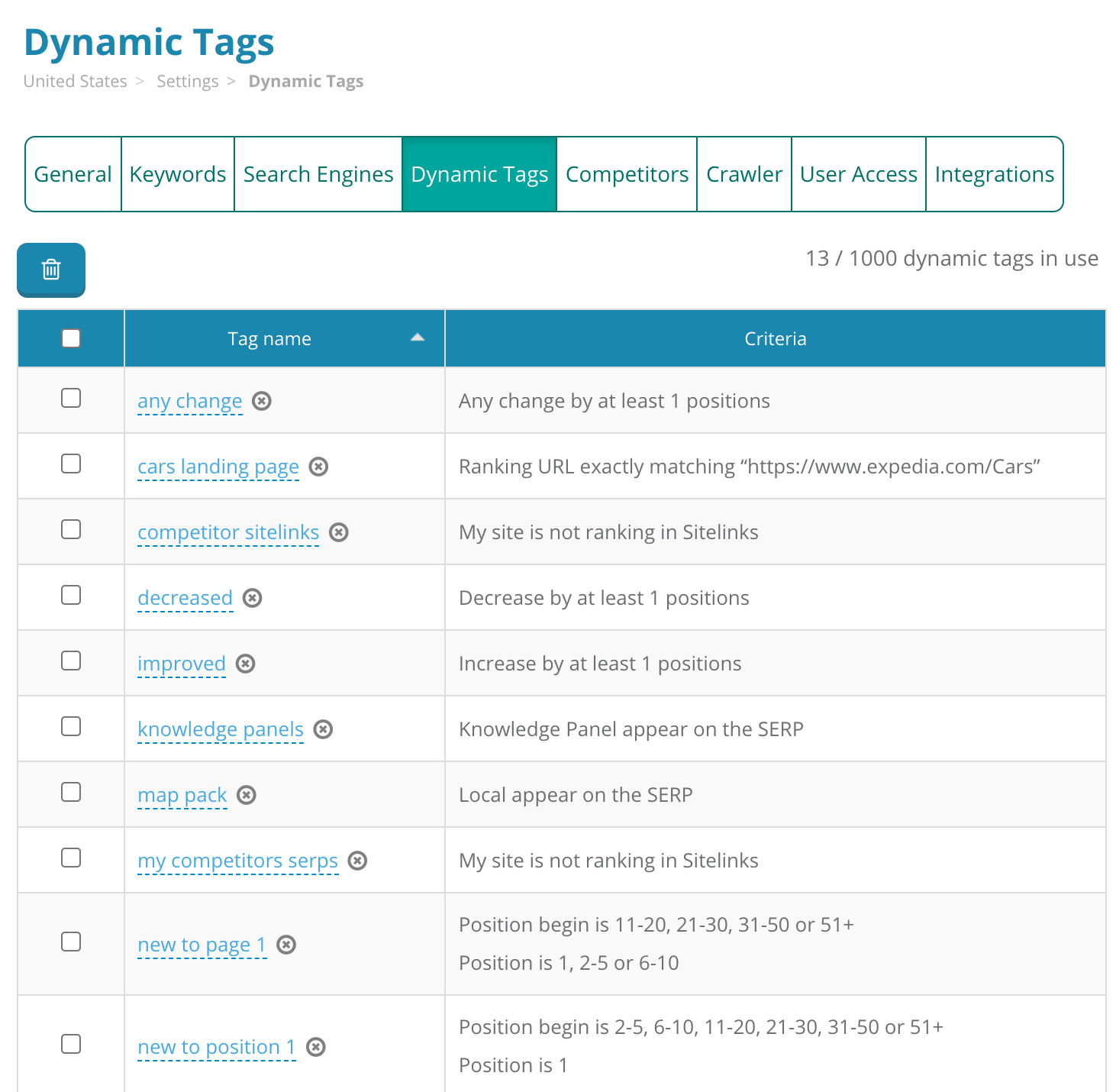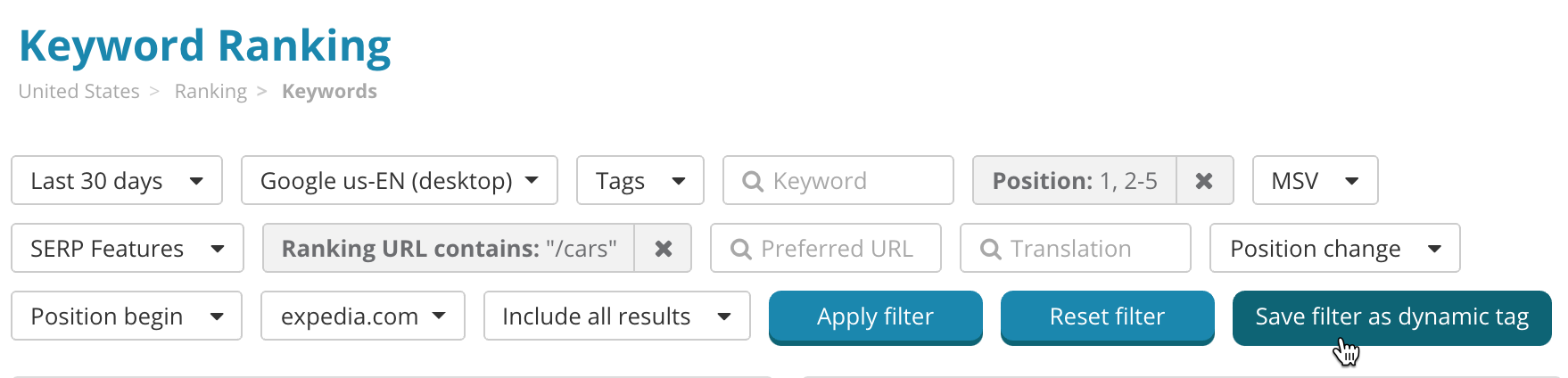Simon Lesser
June 7, 2021
Filtering and segmenting like you’ve never seen before
Tagging is one of the most powerful tools for comparing and segmenting your ranking and monthly search volume data. Reports like Competitor Discovery, Tag Ranking, and Search Demand Trends are great on their own, but truly come alive when your keywords are tagged with multi-dimensional segments.
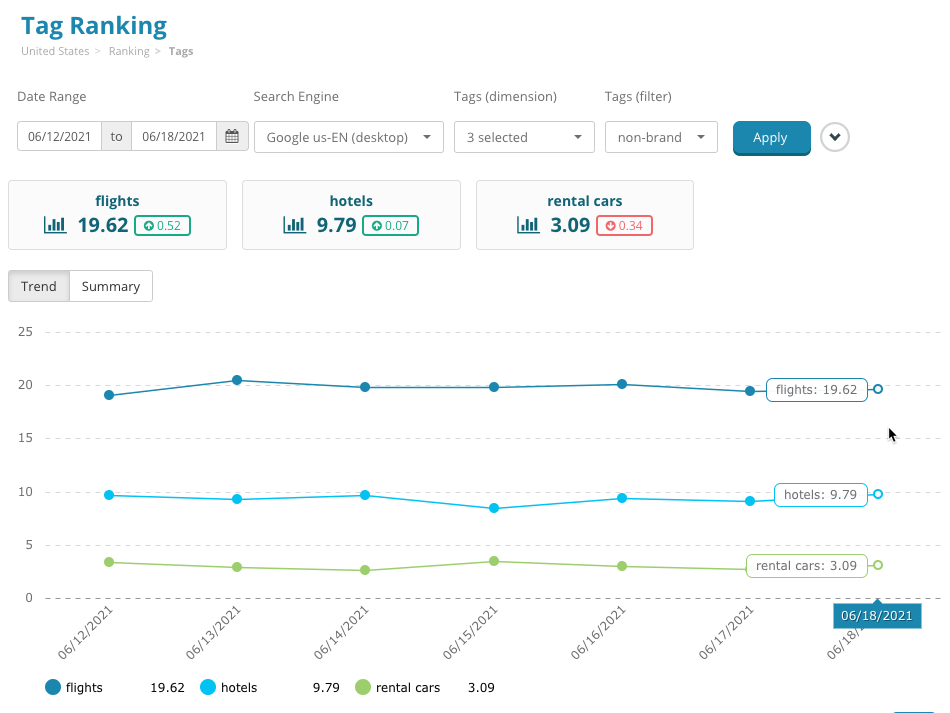
While completely worthwhile, setting up tagging does take a little bit of time — especially if you have a large number of diverse keywords. Not only that, but the ideal tagging situation will need proper maintenance to stay up-to-date.
Today, we’re launching the new release of dynamic tags to help with this situation and to take your ranking data to a whole new level.
Whereas traditional (e.g. manual) tags are applied directly to keywords individually, dynamic tags are simply rules that you set up — any keywords that match this criteria will have these tags applied.
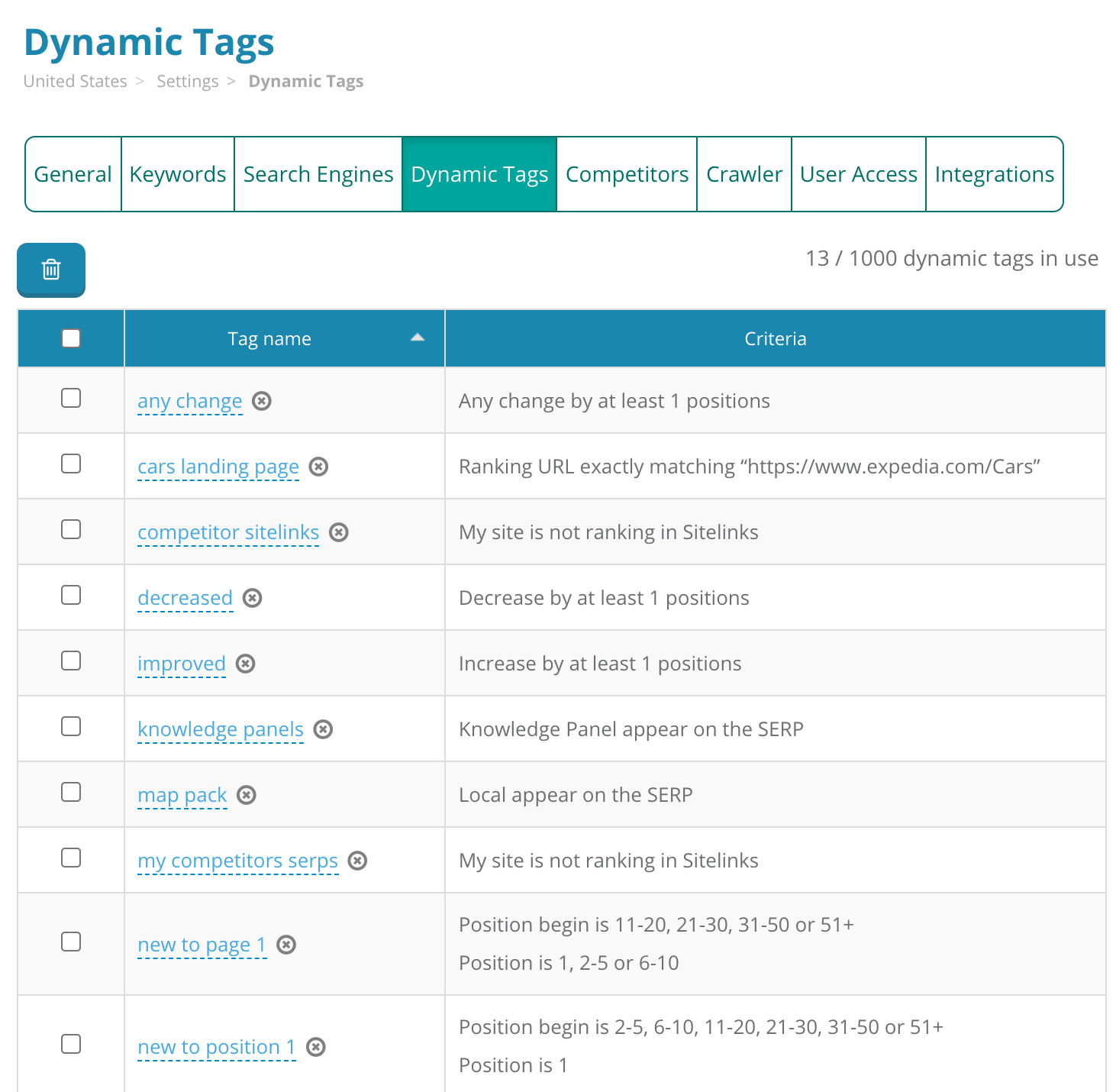
Dynamic tags can save a tremendous amount of time, freeing you from having to tag keywords individually. For example, instead of going through your keywords and tagging each one that has your brand name, simply create a rule that applies the brand tag to any keyword that contains your brand name.
In addition to time-savings, dynamic tags unlock some truly powerful segmentation options that are unavailable to traditional tags. Want to compare your performance of keywords where the SERPs contain a local map pack to those that don’t? It’s just a couple of clicks away with dynamic tags.
How it works
Use the filters on the Keyword Ranking report to select a specific subset of keywords. Click Save as dynamic tag to give it a name and you’re all done — it’s as easy as that!
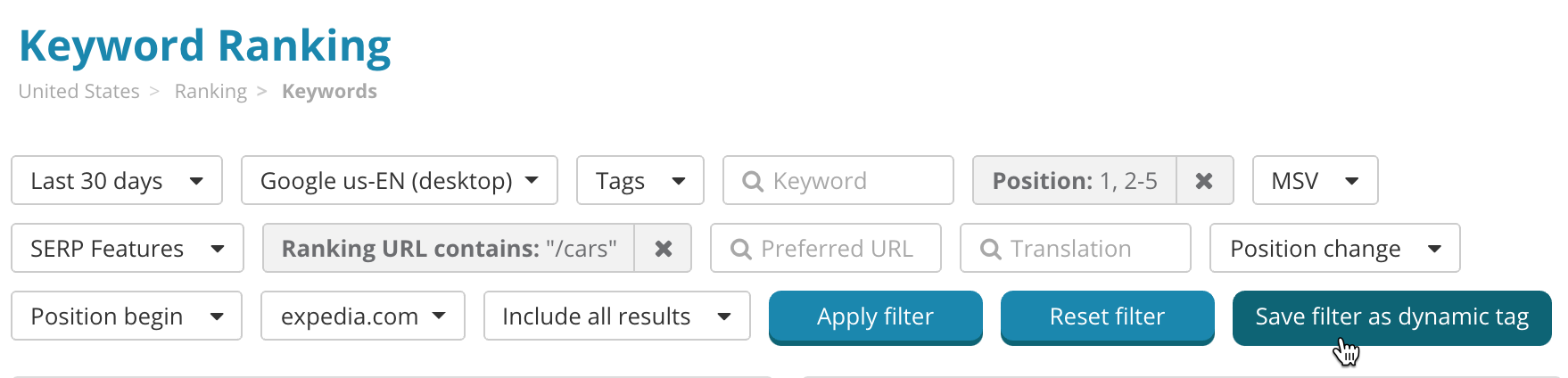
All keywords that meet this criteria have now had this tag applied to them, and you can use this tag just like you would use a manual tag on any other report.
You can now filter any ranking report by this tag, compare ranking performance of this tag to others segments in Tag Ranking, see monthly search volume trends for this set of keywords over time on Search Demand Trends, and more!
The next time keyword rankings are updated, the same filters for each dynamic tag will be applied. Any keyword that meets the criteria will have this tag added to it, while any keywords that do not meet the criteria will have it removed. This means your tags will always be kept up-to-date with the most recently available data.
Some of our favorite recipes
There’s almost no limit to the number of ways Dynamic Tags can be used. Here’s some of our favorite applications to help you get started:
- Branded / Non-branded terms: Create a filter that checks whether the keyword contains your brand name, then another where the keyword does not include your brand name.
- New keywords to position 1: Set ranking position on begin date to anything except for position 1, and ranking position on end date to position 1. (The same process can be repeated for any ranking position set, such as top 10, top 5, page 2, etc)
- Keywords falling out of position 1: Just like the above, but flip it around. Set ranking position on begin date to position 1, and ranking position on end date to anything except for position 1.
- Ranking URLs with parameters: To reveal ranking keywords with a query string, set your filter to "Ranking URL contains '?'".
- High / medium / low search volume: Choose a low and high monthly search volume cutoff value, then create a dynamic tag for MSV less than this lower cutoff (low search volume), another for MSV between the two cutoffs (medium search volume), and one more for MSV greater than the higher cutoff (high search volume).
- Branded keywords not at position 1: Add filters for keywords containing your brand name and another end date ranking position equal to 1. Consider anything with this tag as a high-priority fix!
- Keywords with a specific SERP feature: Want to see your ranking performance of keywords that have a Featured Snippet on the SERP? Choose "All" and "Featured Snippet" under the "SERP Features" filter. (Can substitute any other SERP feature type for Featured Snippets, too!)
- Specific URL ranking: To see how an individual URL is performing, filter by this value in Ranking URL.
- Keywords mapped to a specific page: Filter by "Preferred URL exactly matches" to see all the keywords mapped to a specific URL.
- Keywords where the wrong page is ranking: Set "Preferred URL exactly matches" to a URL, then "Ranking URL exactly matches" the same URL to see keywords where the preferred URL is no the ranking one.
- Subdomain / subfolder comparison: To compare different parts of your site's ranking, such as subdomain or subfolder, use "Ranking URL" along with the "starts with" or "contains" criteria to filter for a subset of the site.
- Groups of tags: Did you know that dynamic tags can actually be set to include multiple manual tags? It's true! Think of it as tag nesting or bundling. (Note: Dynamic tags cannot include other dynamic tags.)
- Product / service lines: This one is pretty straightforward — simply set "keyword contains" to any particular word that designates a specific product / service / business unit.
- Search intent or funnel stage: Though there are many ways to do this depending on your targeted keyword set, one idea is to filter "keyword contains 'buy'" and set it to a tag named "transactional" or "low funnel", while another tag named "informational" or "top funnel" could be something like "keyword contains 'compare'".
Hopefully this list gives you some ideas to get started with, but the possibilities are endless. We can’t wait to see how you use dynamic tags! Give it a try and let us know your favorite applications.