Big updates to the Keyword Ranking report

Keyword Ranking is the most detailed of the 12 ranking reports in Dragon Metrics. It was actually the very first report launched in the platform, and 9 years later remains one of the most popular reports in the app.
Today’s release includes a ton of useful updates to the Keyword Ranking report which we think will make it even more powerful.

The biggest change you’ll notice is a massive upgrade to the filtering options. You can now filter by every available field.

Every field’s filter comes with plenty of options. For example, you can filter to see whether a specific SERP feature is showing up on the SERP, whether your site is ranking in that SERP feature, or whether your site is not ranking in it.

Filtering by the amount each keyword’s ranking position has changed is a breeze.

With all of the available options, it’s easy to build complex queries to drill down to exactly the data you need.

Below the filter, we’ve added charts showing how many keywords are ranking at position 1, positions 2-5, 6-10, etc.
The position distribution for the end date of the selected period is shown on the left.

A trend of all dates in the selected range is shown on the right.

There are already many ways to add keywords to a campaign throughout the app, but we noticed many customers think to add new keywords while they’re looking at exiting keyword rankings.
We’ve now made it even easier to add new keywords by adding a button directly to the report.

Click the button to add keywords in the same way as everywhere else in the platform — type or paste a list, upload a file, or import from Research or Google Search Console.

The new features in today’s update are a fantastic upgrade to the Keyword Ranking report in their own right. But this release also helps pave the way for the feature release we’ve really been excited about — Dynamic Tags!
Whereas traditional (e.g. manual) tags are applied directly to keywords individually, dynamic tags are simply rules that you set up — any keywords that match this criteria will have these tags applied.
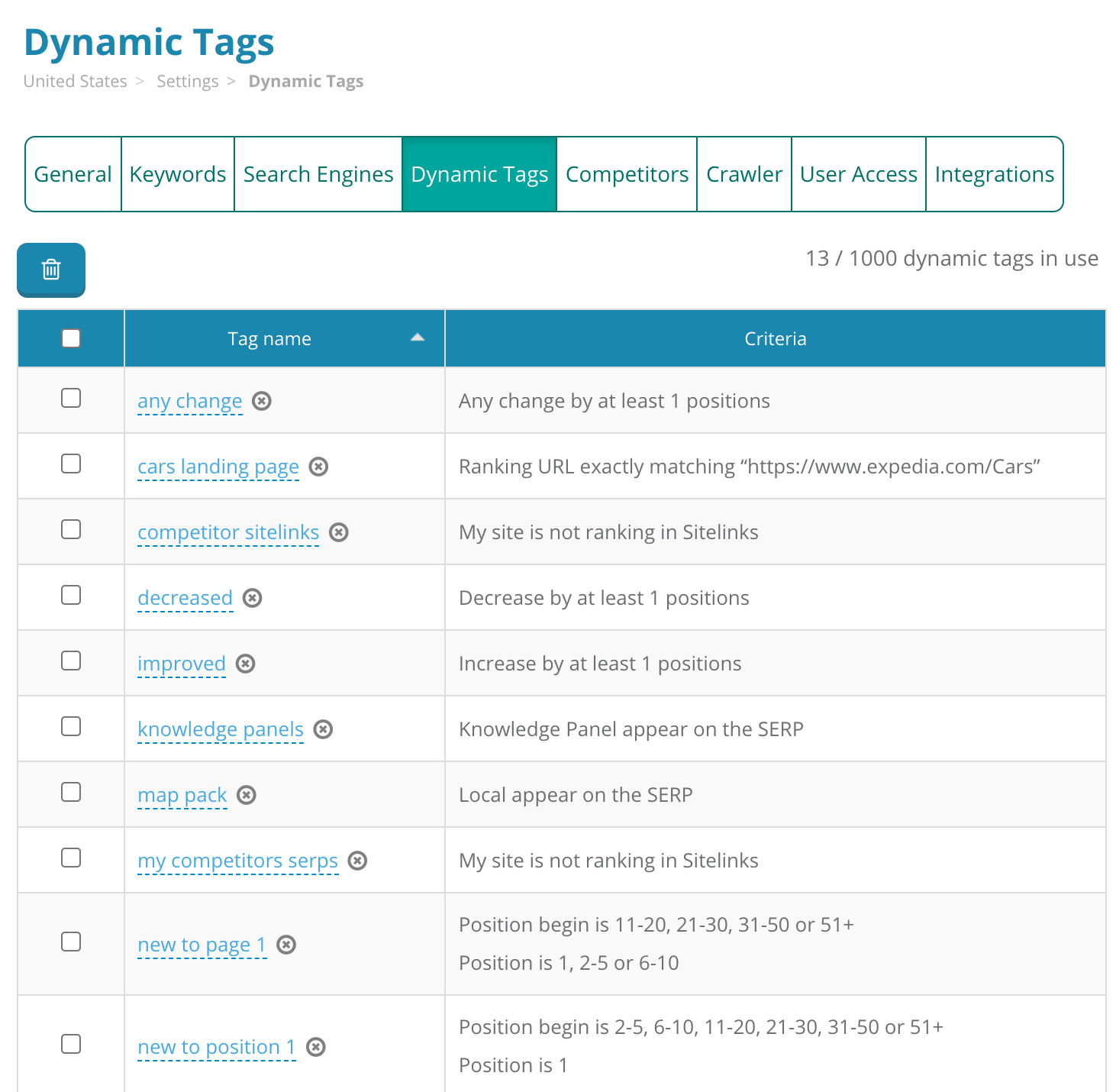
Use the filters on the Keyword Ranking report to select a specific subset of keywords. Click Save as dynamic tag to give it a name and you’re all done — it’s as easy as that!
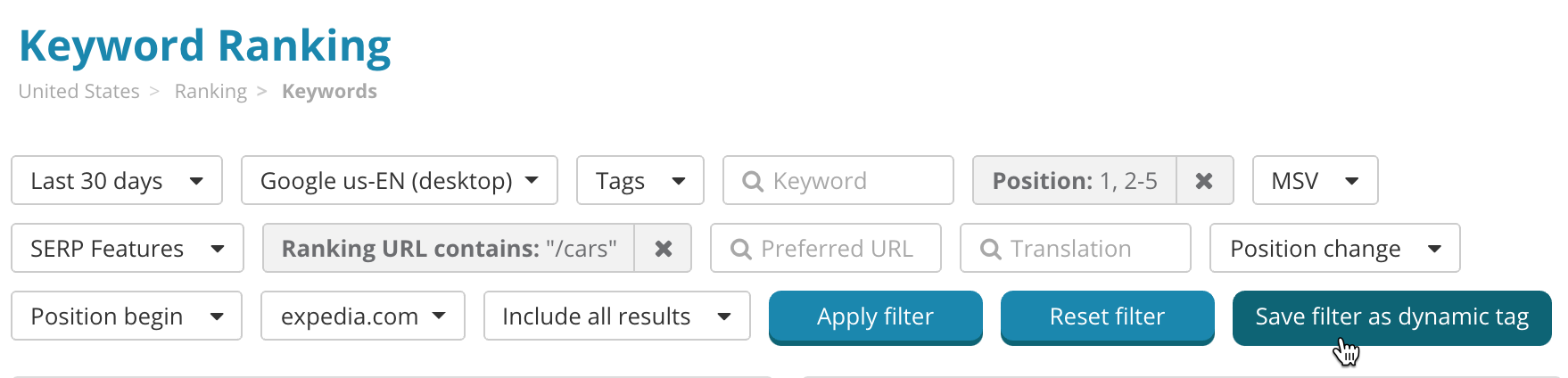
All keywords that meet this criteria have now had this tag applied to them, and you can use this tag just like you would use a manual tag on any other report.
You can now filter any ranking report by this tag, compare ranking performance of this tag to others segments in Tag Ranking, see monthly search volume trends for this set of keywords over time on Search Demand Trends, and more!
The next time keyword rankings are updated, the same filters for each dynamic tag will be applied. Any keyword that meets the criteria will have this tag added to it, while any keywords that do not meet the criteria will have it removed. This means your tags will always be kept up-to-date with the most recently available data.
Learn all about Dynamic Tags in our separate blog post where you’ll also find our favorite Dynamic Tag recipes for quickly segmenting your data and pulling out insights.